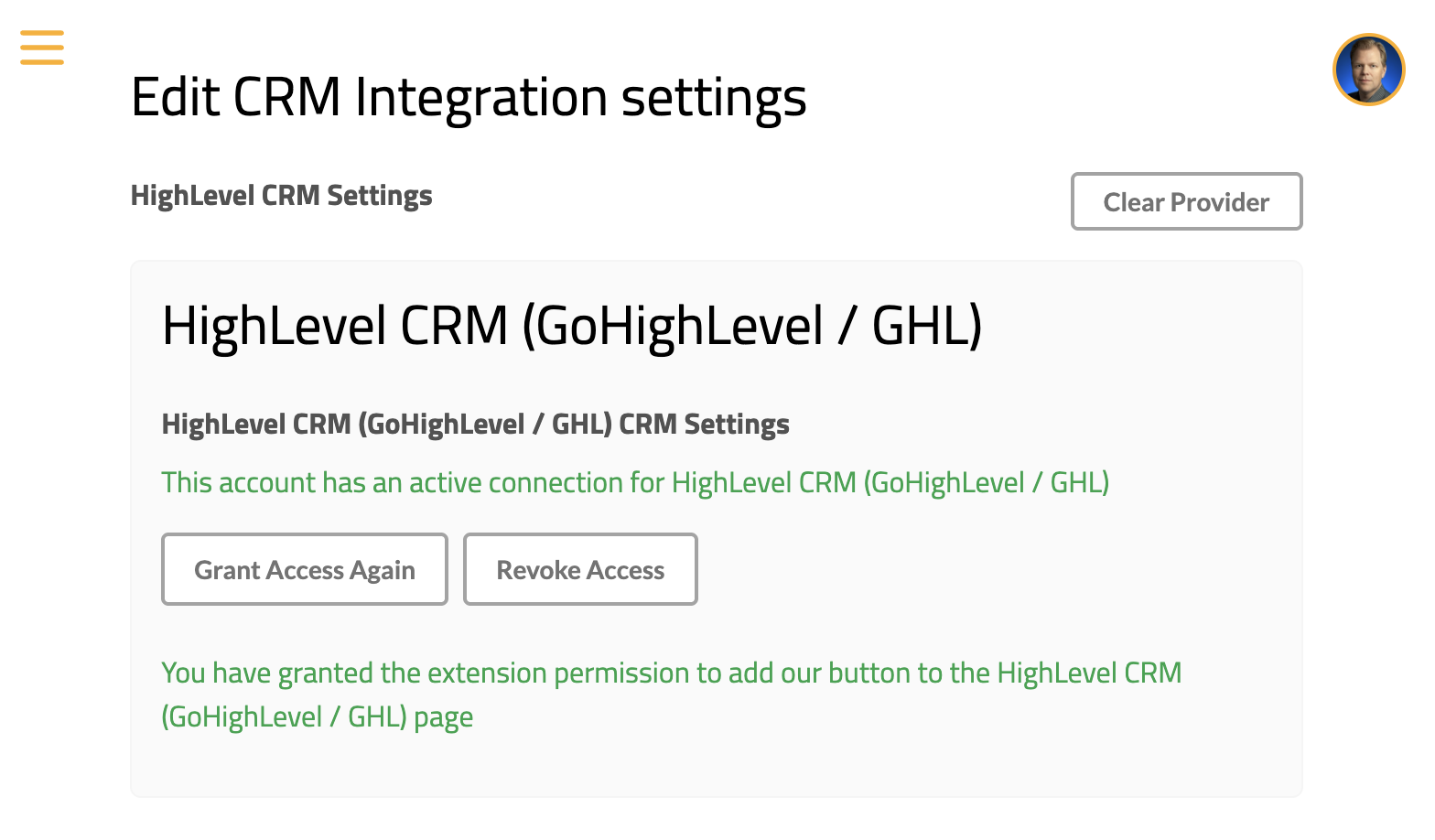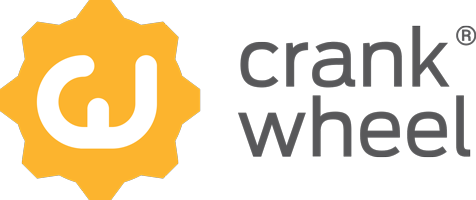HighLevel Integration Setup Guide for company admins
Step 1 - select HighLevel as the CRM provider for CrankWheel
Visit the CRM configuration page at: https://meeting.is/ss/edit_company_crm.

Select “HighLevel CRM” as the CRM provider in the selector.
Step 2 - Grant permissions for CrankWheel to connect to HighLevel
You will see the same steps as when a normal user enables the HighLevel integration.
First, grant the extension permission requested. After that, you will see a step where you are asked to log into HighLevel to allow CrankWheel to connect. Click the “Grant Access” button
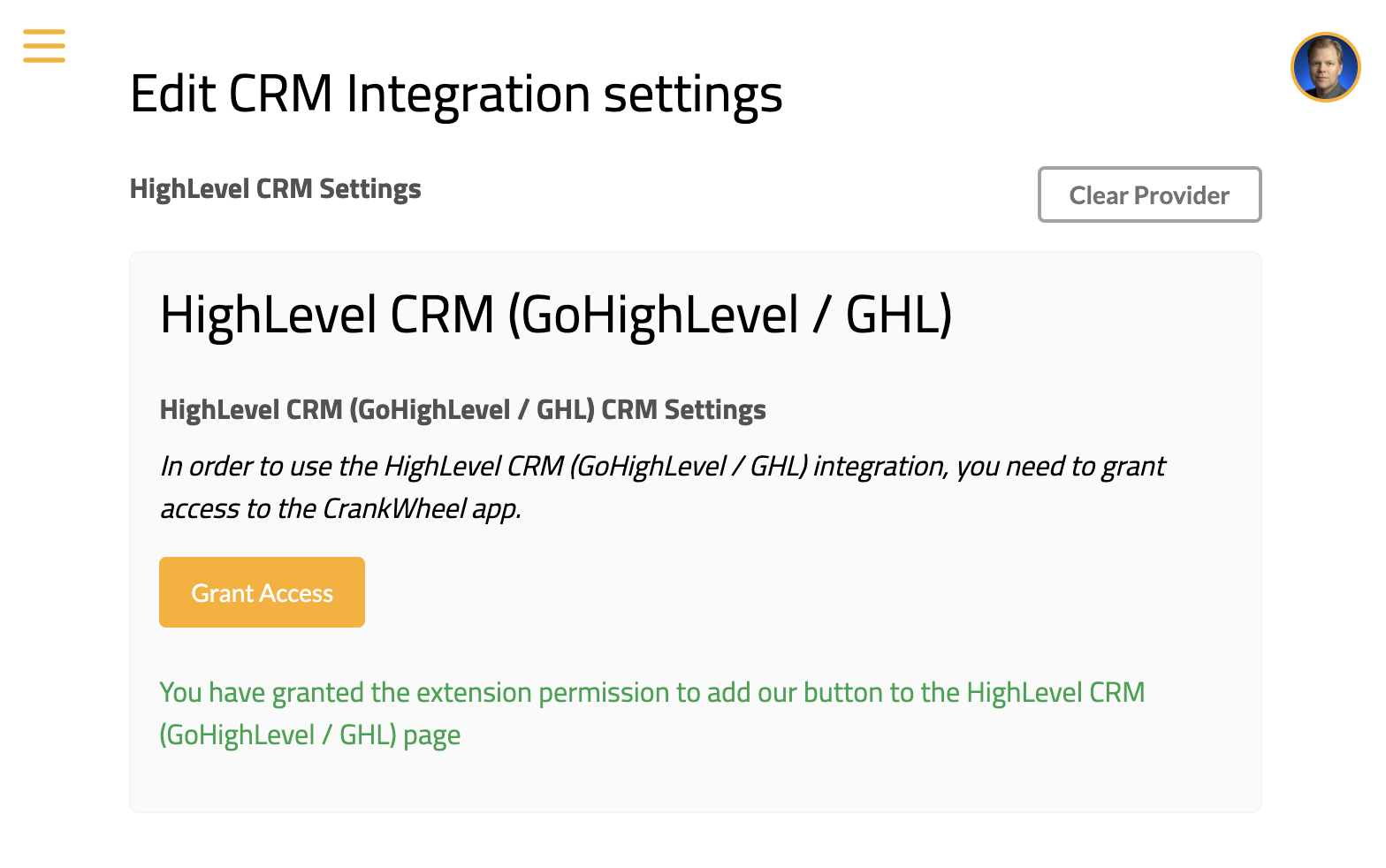
If you are prompted to log in, please do so. The user you log in as needs to have permission to allow an external application to connect to your HighLevel instance.
Next, you will be asked whether to grant access to CrankWheel. Please click the “Next” button, then if prompted, choose the HighLevel account you would like to connect CrankWheel to.
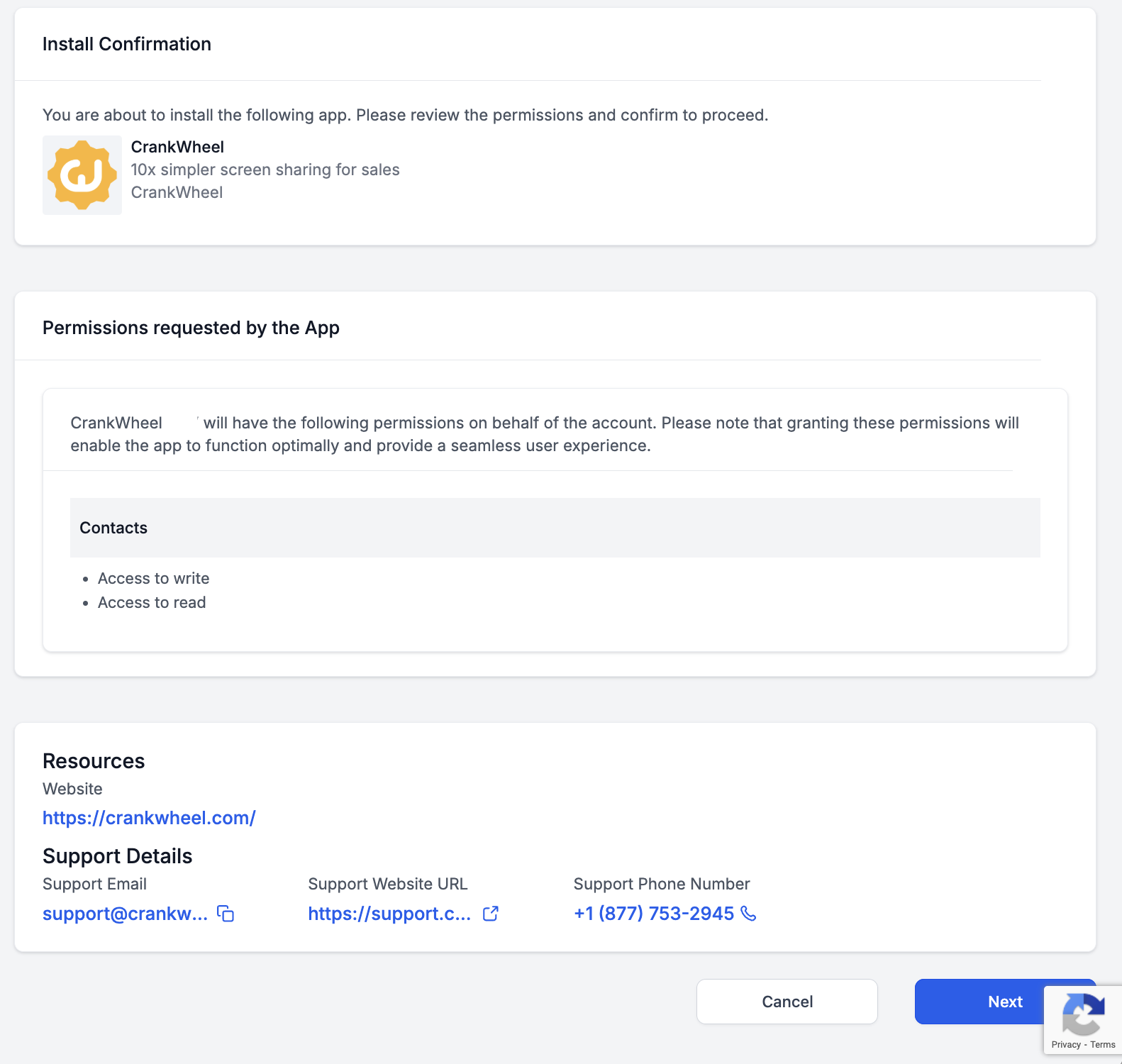
After that, you are good to go. Refer to the HighLevel user’s guide for further steps.
You will see this screen at the end when everything is ready: