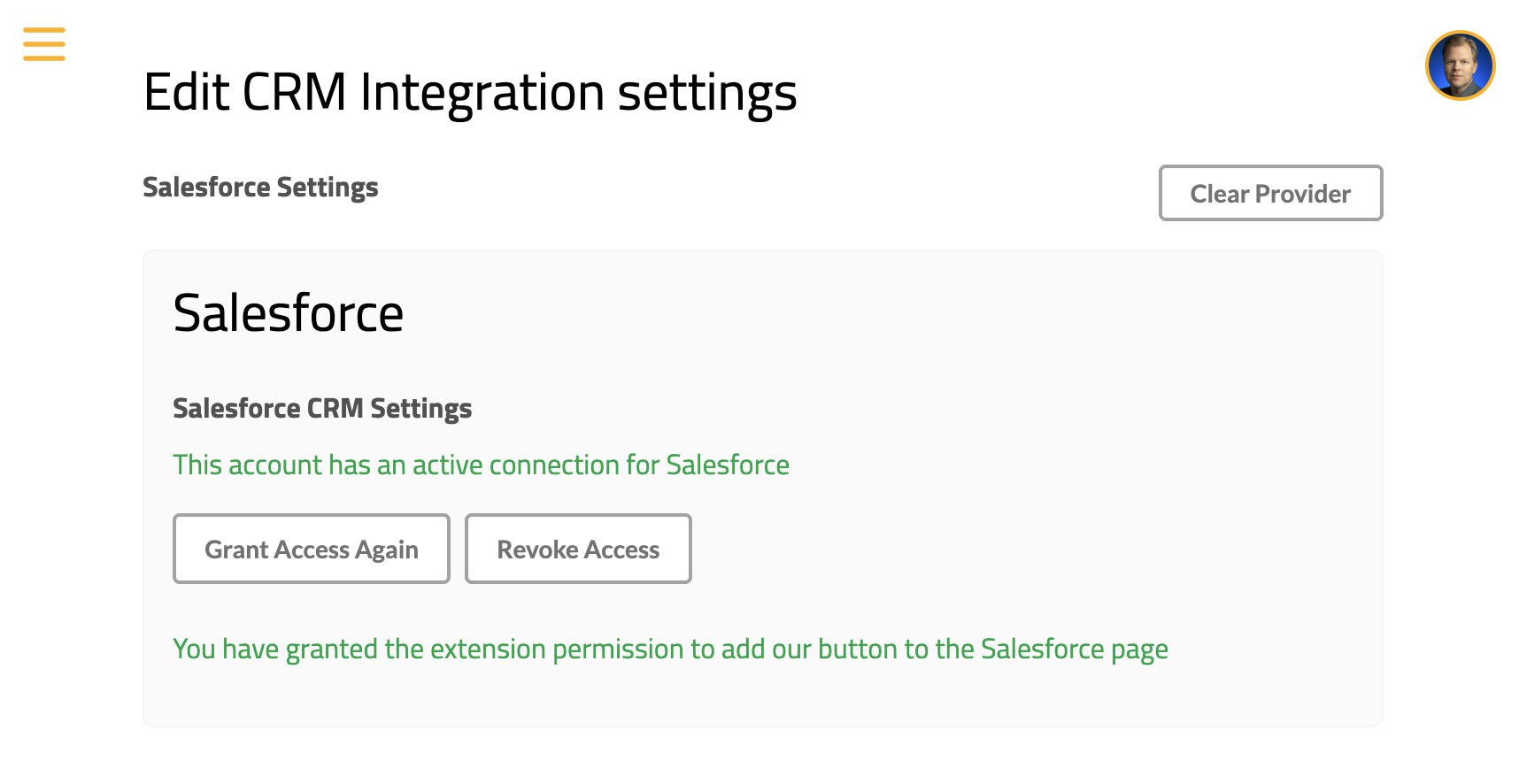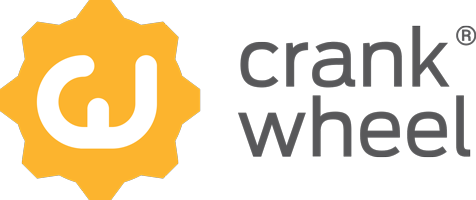Salesforce Integration Setup Guide for company admins
Step 1 - select Salesforce as the CRM provider for CrankWheel
Visit the CRM configuration page at: https://meeting.is/ss/edit_company_crm.

Select “Salesforce” as the CRM provider in the selector.
Step 2 - Grant permissions for CrankWheel to connect to Salesforce
You will see the same steps as when a normal user enables the Salesforce integration.
First, grant the extension permission requested. After that, you will see a step where you are asked to log into Salesforce to allow CrankWheel to connect. Click the “Grant Access” button
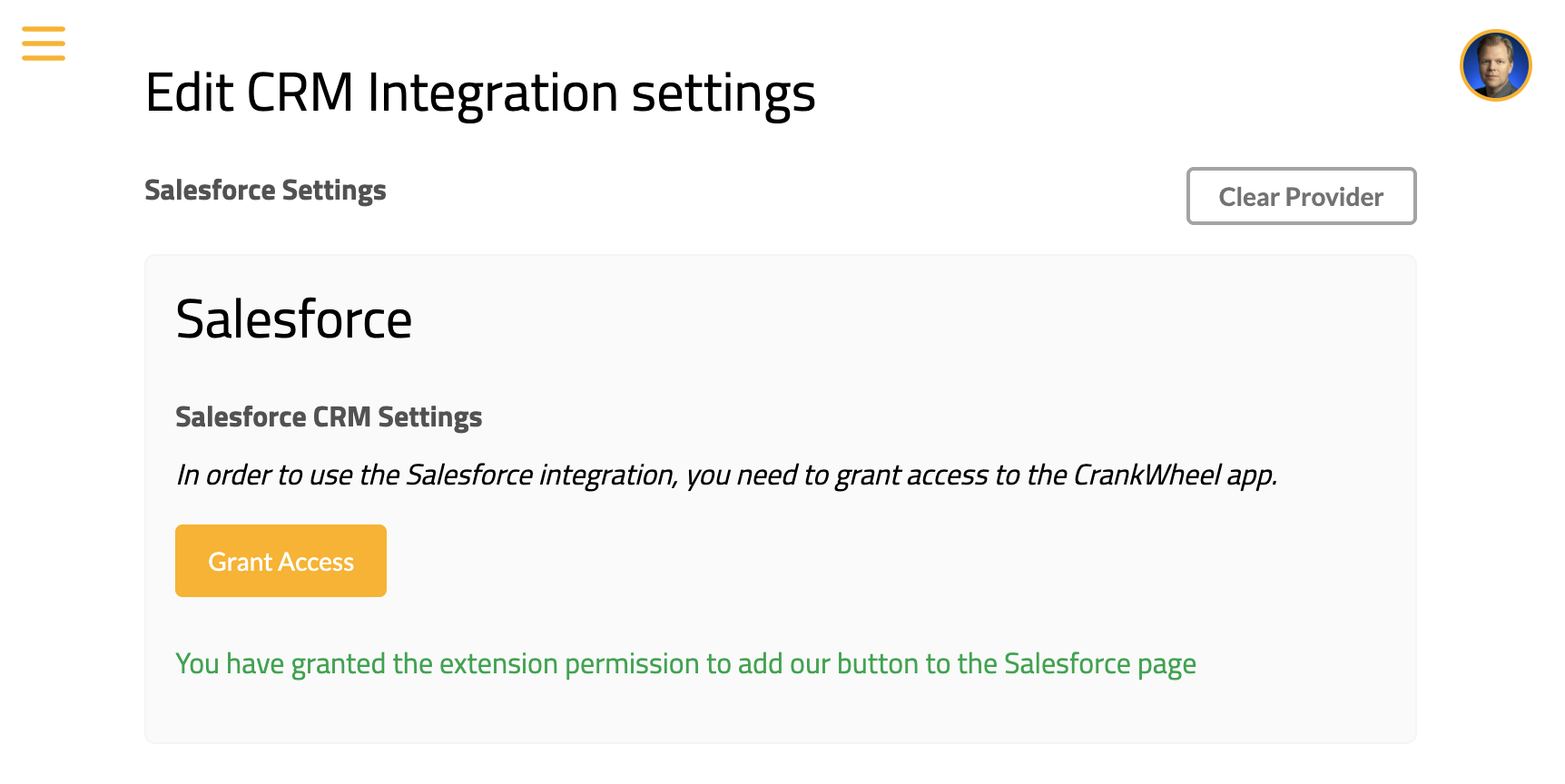
If you are prompted to log in, please do so. The user you log in as needs to have permission to add a Connected App to your Salesforce instance.
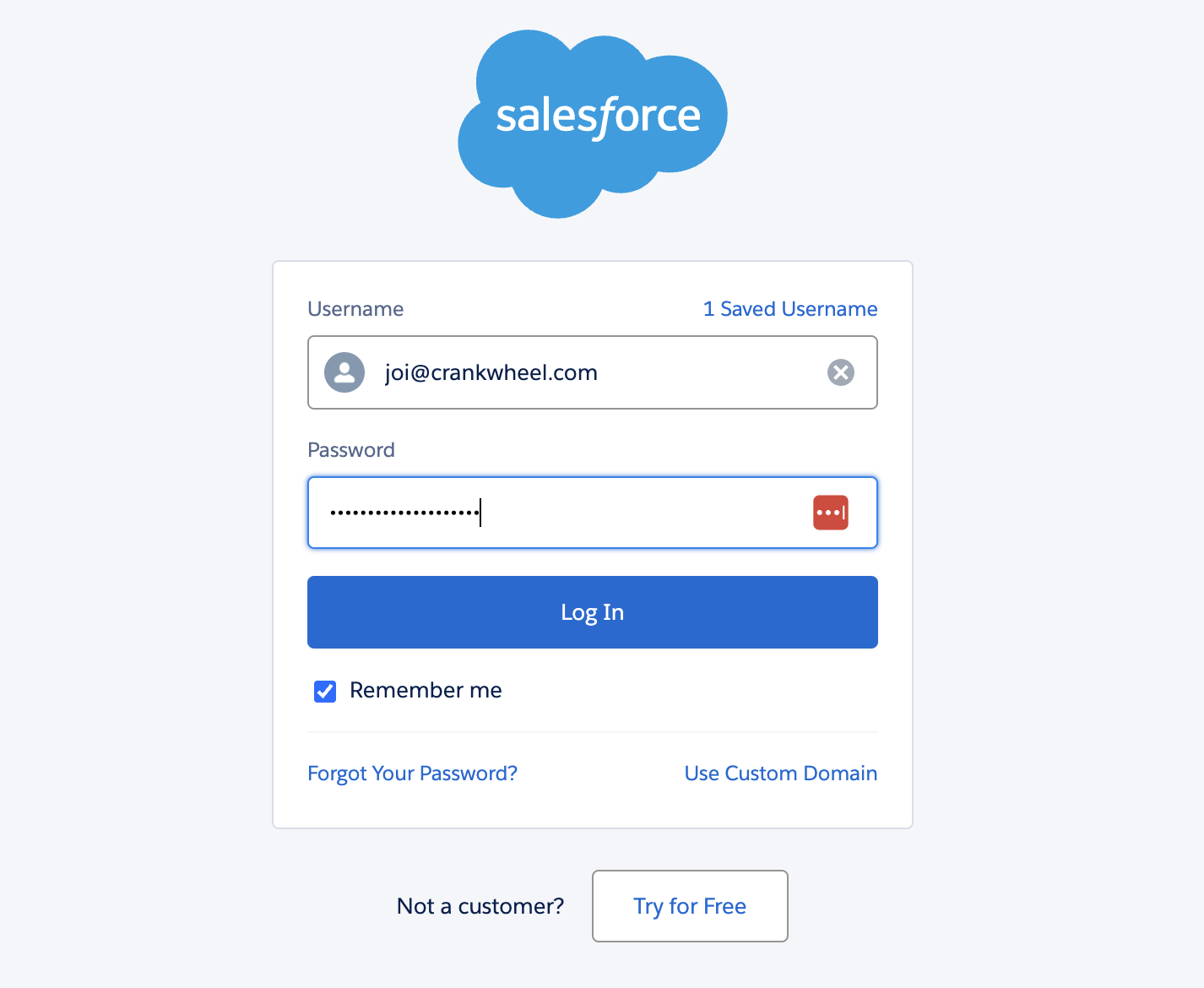
Next, you will be asked whether to grant access to CrankWheel. Please click the “Allow” button.
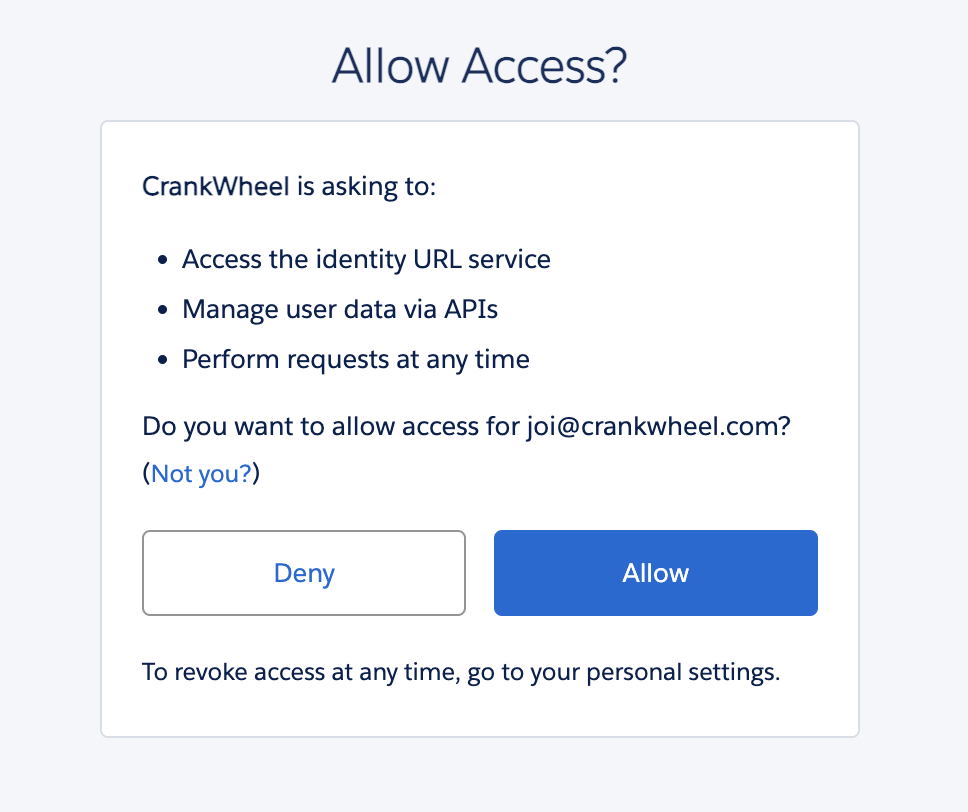
After that, you are good to go. Refer to the Salesforce user’s guide for further steps.
You will see this screen at the end when everything is ready: