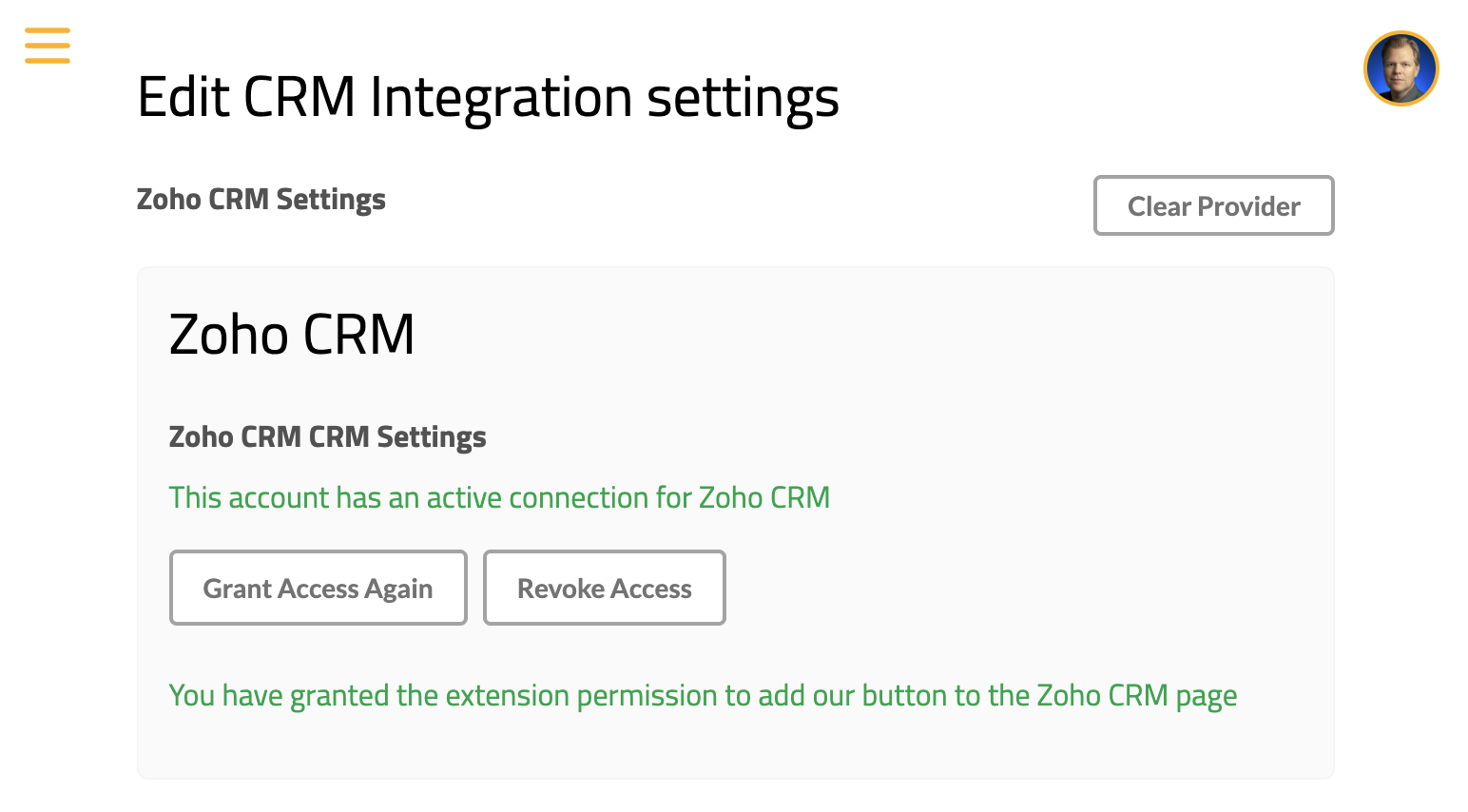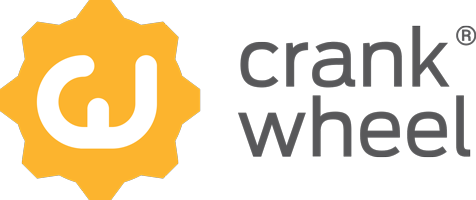Zoho CRM Integration Setup Guide for company admins
Step 1 - select Zoho CRM as the CRM provider for CrankWheel
Visit the CRM configuration page at: https://meeting.is/ss/edit_company_crm.

Select “Zoho CRM” as the CRM provider in the selector.
Step 2 - Grant permissions for CrankWheel to connect to Zoho CRM
You will see the same steps as when a normal user enables the Zoho CRM integration.
First, grant the extension permission requested. After that, you will see a step where you are asked to log into Zoho CRM to allow CrankWheel to connect. Click the “Grant Access” button
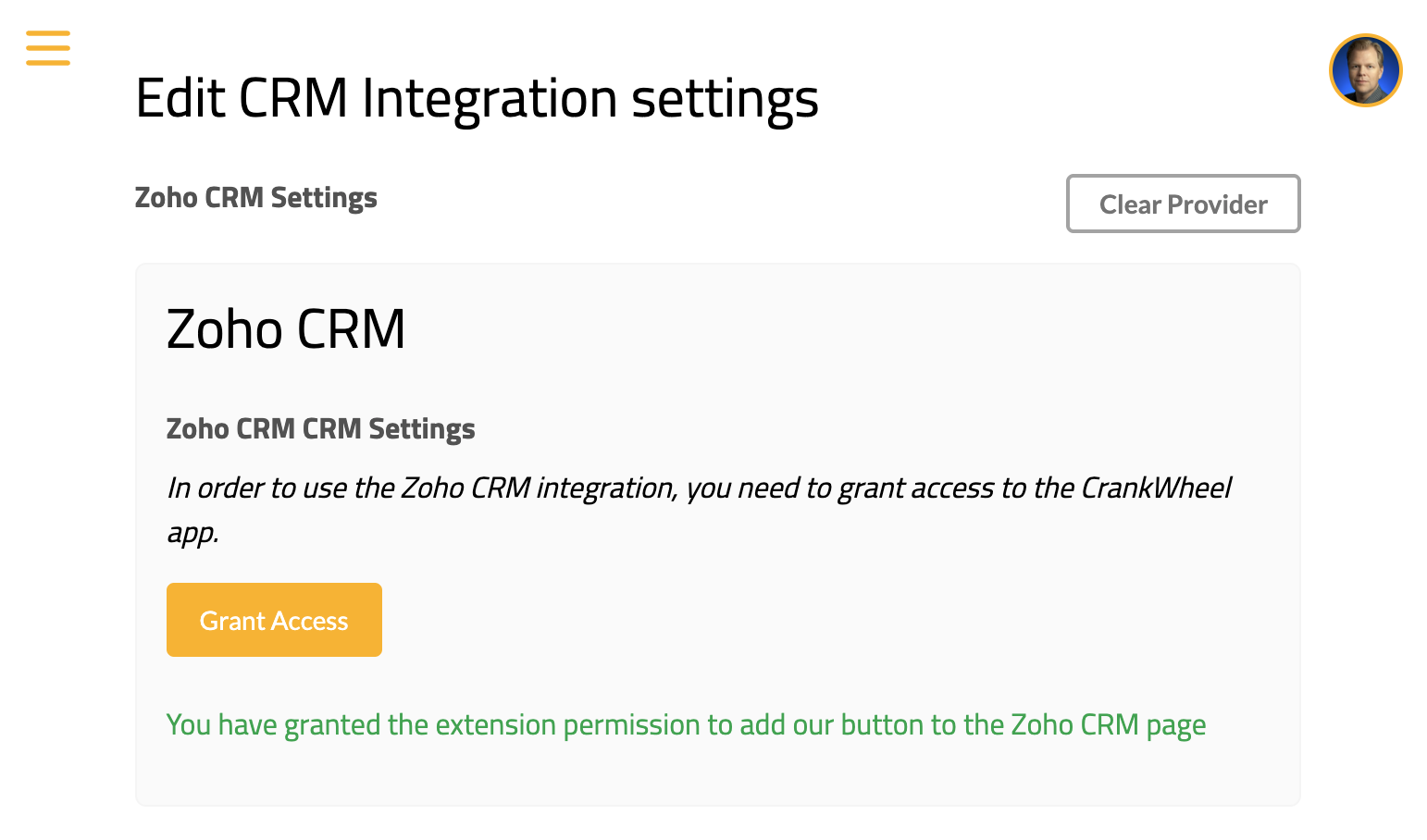
If you are prompted to log in, please do so. The user you log in as needs to have permission to allow an external application to connect to your Zoho CRM instance.
Next, you will be asked whether to grant access to CrankWheel. Please click the “Accept” button.
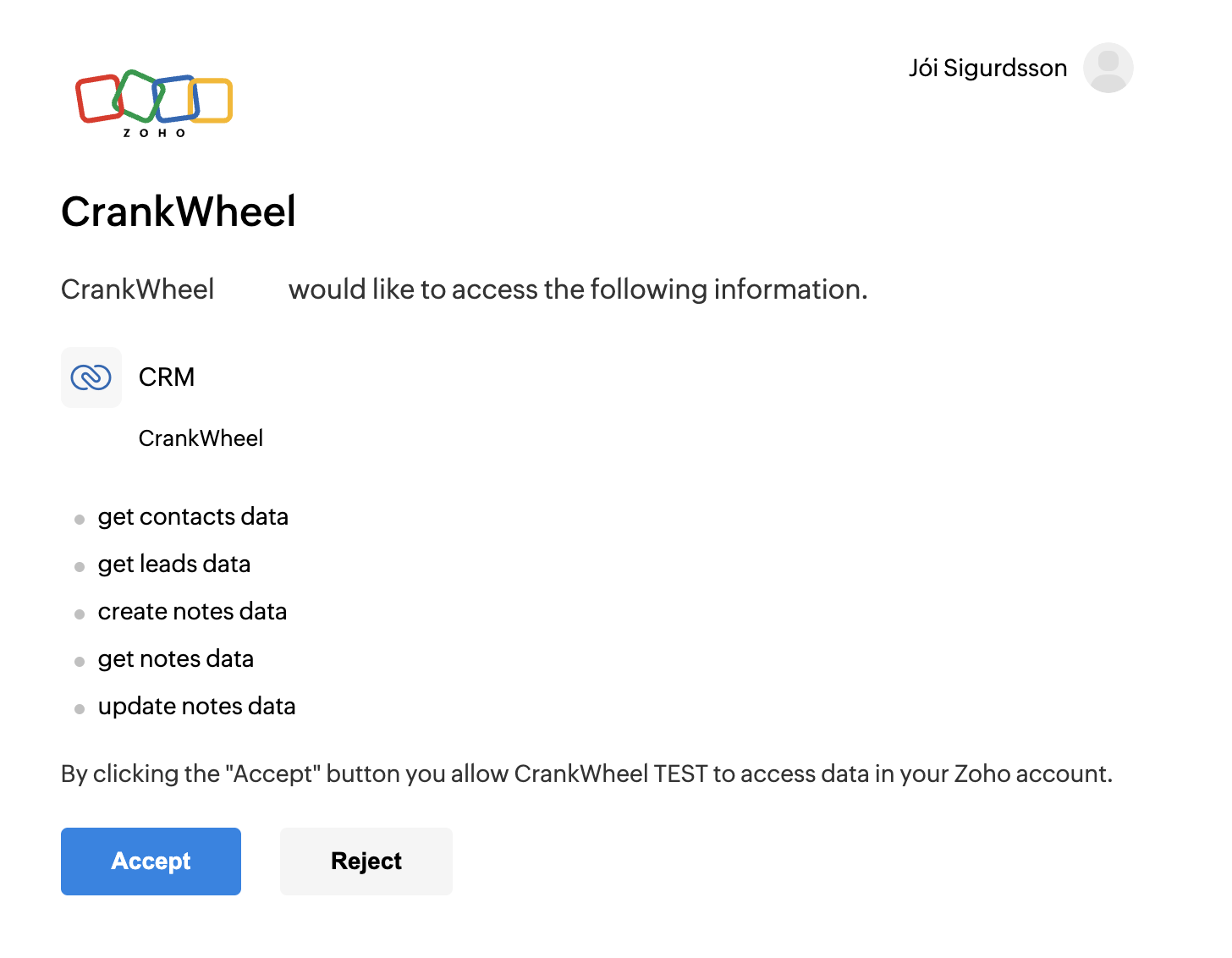
After that, you are good to go. Refer to the Zoho CRM user’s guide for further steps.
You will see this screen at the end when everything is ready: