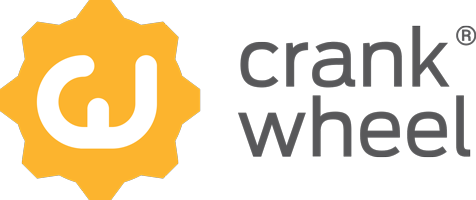The Top 6 Screen Sharing Benefits That Transform Your Sales Process
Connecting with a potential client is one thing, keeping them engaged from start to finish is another. Attention spans are shrinking and competition is fierce, it is up to the tools you use in your sales process to make or break a deal.
.png)
That’s where screen sharing comes in. Done right, it turns ordinary conversations into powerful, visual experiences that feel more personal. Even when you’re miles apart. Let’s explore how screen sharing helps sales teams simplify demos, boost engagement, and build trust — while removing the friction that kills momentum.
Table of Contents
Sales conversations are only as strong as the seller’s ability to hold attention, communicate value clearly, and reduce friction. In virtual or hybrid selling environments, a dedicated screen sharing tool can be a game changer.
- What Are The 6 Key Benefits of Screen Sharing for Sales?
- How to Leverage Screen Sharing in Your Workflow?
- What Are Common Screen Sharing Obstacles?
- What Are Best Practices for Effective Screen Sharing?
- Final Thoughts & Next Steps
What are the 6 Key Benefits of Screen Sharing for Sales?
Here are the principal advantages you gain when you make screen sharing part of your sales toolkit:
1. Faster, Smoother Demos
You don’t want to waste minutes asking, “Can you see my screen?” A high-quality screen sharing solution lets you begin instantly. No downloads, no waiting. This preserves momentum and keeps your prospect engaged from the first second.
2. Frictionless Experience for Your Prospects
Your potential client shouldn’t have to fight with technology. When they don’t need to install plugins or worry about compatibility, they can focus on what matters: your value proposition. That also sends a strong signal: you value their time.
3. Real-Time Engagement Visibility
With modern tools, you can see what your prospect sees, including zooming, navigation, and whether they switch away from your screen. This insight helps you know when attention drifts so you can reorient the conversation proactively.
4. Guided Focus via Visual Cues
During a demo, the viewer might feel lost or miss key points. Features like a virtual pointer or highlight mode let you direct attention exactly where it needs to be (a feature, a price number, or a metric) so your message doesn’t get muddy.
5. Build Trust Through Transparency
When you walk them through your product, proposal, or data live, you open the curtain. Prospects can ask questions, see the logic in real time, and feel confident in your process. This reduces skepticism and builds credibility.
6. Shorter Sales Cycles
Because you can demonstrate value, field objections, and clarify points right away, fewer back-and-forth sessions are needed. One call can become one decisive conversation. That efficiency helps deals close faster and more cleanly.
How to Leverage Screen Sharing in Your Workflow?
Putting screen sharing to work isn’t just about the tool — it’s how you integrate it. Here’s how to do it well:
- Preload key visual assets. Have slides, dashboards, or flowcharts ready so you don’t scramble during the call.
- Begin visually, then narrate. Show a screen first, then walk through what you’re pointing at. Start with the big picture, then zoom in.
- Watch engagement cues. When you see tab switches or lag, pause, prompt, or ask a question.
- Use the pointer or highlight sparingly. Don’t overuse visual cues, guide focus without overwhelming the viewer.
- Invite interaction. Say things like, “Let me show you what this looks like under the hood,” or ”Alright, now it’s your turn to explore.”
Common Screen Sharing Obstacles & How to Overcome Them
Even with a powerful tool, you may run into hiccups. Here are common screen sharing issues and how to solve them:
| | Obstacle | Why It Happens | Mitigation |
| |————— | ——————– | —————- |
| | Prospect unable to view screen | Device compatibility, old browsers, network restrictions | Use browser-based screen sharing tools with fallback options; offer alternative visuals (PDFs) as backup |
| | Lag or screen freeze | Weak connection or bandwidth issues | Detect lag in real time and delay your narration; encourage viewing at lower resolution |
| | Distraction or multitasking | Prospect’s attention may wane | Use alerts (if available), pause and ask questions, re-engage with visual shift |
| | Overwhelming visuals | Too many elements, cluttered slides | Simplify slides; focus one idea per screen; use pointer or highlight to guide |
Best Practices for Effective Screen Sharing
To get the maximum impact from your video conference, follow these guidelines:
- Keep visuals clean and uncluttered
- Limit text; use visuals, graphs, or diagrams
- Use brand colors and consistent styling
- Practice transitions between visuals
- Pause occasionally and check for comprehension
- Be ready to switch to backup formats (PDF, whiteboard) if issues arise
Final Thoughts & Next Steps
A screen sharing solution tailored for sales doesn’t just display content, it closes deals. If you’re ready to move from guesswork to insight, consider testing a frictionless screen sharing tool (such as CrankWheel) that requires zero downloads, offers real-time engagement intelligence, and keeps your presentations smooth.